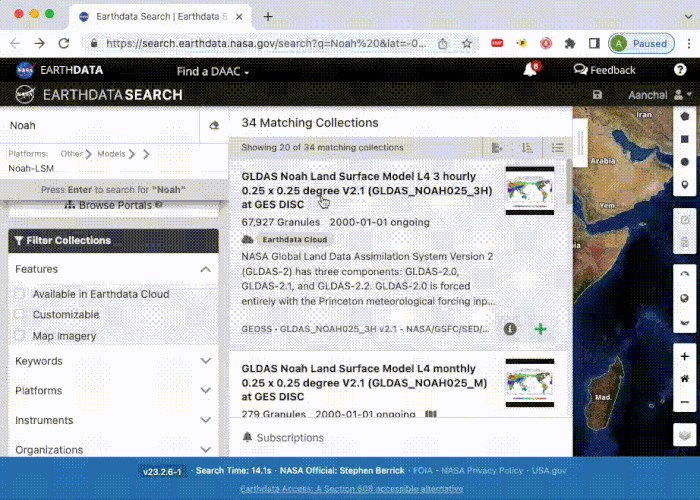Instructions on Downloading the GRACE & GLDAS Data
The goal of this notebook is to provide instructions for:
- Downloading these specific datasets:
- JPL GRACE and GRACE-FO Mascon Ocean, Ice, and Hydrology Equivalent Water Height Coastal Resolution Improvement (CRI) Filtered Release 06.1 Version 03 [Time Range: April 2002 till April 2023]
- GLDAS Noah Land Surface Model L4 monthly 0.25 x 0.25-degree V2.1. [Time Range: Jan 2000 to March 2023]
- Downloading multiple versions of GRACE & GLDAS data & potentially other datasets of interest hosted on NASA Earth Data.
Section I: Downloading GRACE & GLDAS Data (needs python >= 3.7)
Step 1: Register for an Account
To access the data, you need to register for an account at https://urs.earthdata.nasa.gov. Follow the instructions on the website to create your profile. Follow the instructions on the website to create your profile.
Step 2: To download both GRACE & GLDAS dataset, download the shell file from here. If you are only interested in downloading GRACE, download its shell file from here. If you are only interested in downloading GLDAS, download its shell file from here.
Step 3: Open the terminal and run echo `$HOME`, then pwd. Make sure the two locations are the same.
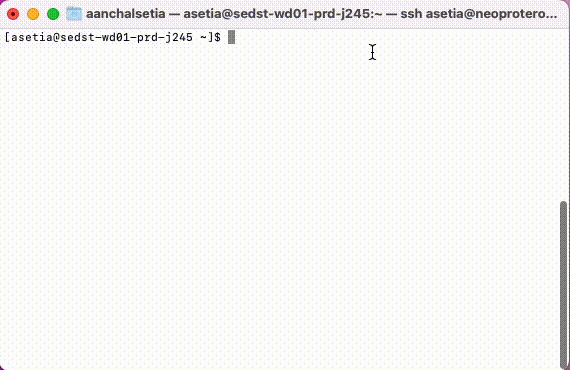
Step 4: Create and Configure .netrc File
To set up your .netrc file for accessing https://urs.earthdata.nasa.gov, follow these steps:
- Create and open the
.netrcfile at the desired location with the following commands:
```bash{style=”background-color: #f0f0f0”} touch .netrc # creates the file nano .netrc # opens the file in the nano text editor
2. In the `.netrc` file, enter the following information:
```bash
machine urs.earthdata.nasa.gov
login <your username>
password <your password>
- Type the command:
chmod +x download_data.shand press Enter.
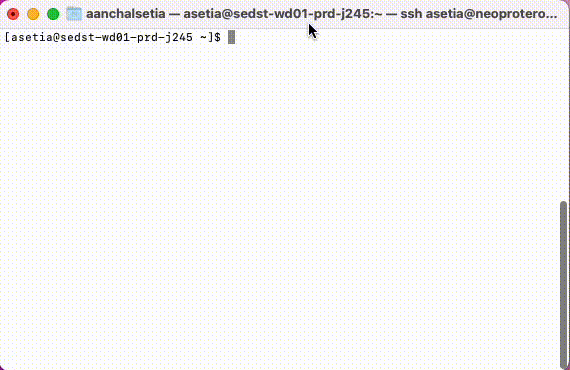
Step 5: Download the Dataset
To download the dataset using the downloaded shell file in the terminal, follow these steps:
- In the terminal, navigate to the folder where the shell file is downloaded.
- Type the command:
chmod +x download_data.shand press Enter. - Now, run the command:
./download_data.shto initiate the download process.
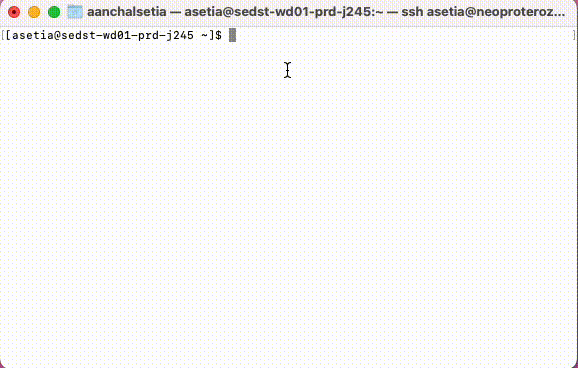
Step 6: The download will begin :D
Section II: Customising GRACE-FO and GLDAS Data
How to download GRACE-FO data for a different time period?
The shell file contains the path to download GRACE-FO data till 2023-06-23. If you want to download data for different time points, follow these steps to edit the start or end date in the shell file:
- In the terminal, navigate to the folder where the shell file is downloaded.
- Open the file in a text editor using the command:
nano download_data.sh - Edit the start and end dates as per your requirement.
- Save your changes by pressing
Ctrl+Oand then confirm the filename withEnter. - Exit the text editor by pressing
Ctrl+X.
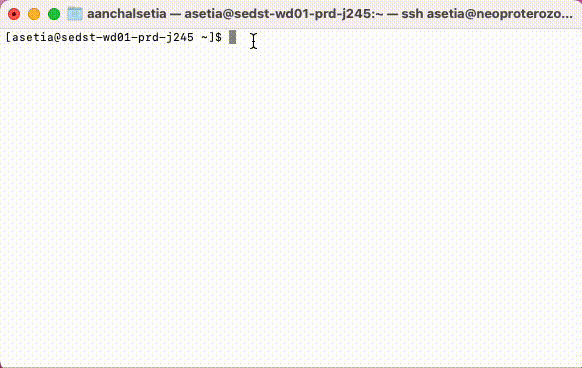
- Repeat Steps 3 till Steps 6 from Section I.
How to download GLDAS data for a different time period? Or any other dataset from the NASA Earth Data?
-
Locate the most recent GLDAS dataset or any other dataset you would like to download on https://search.earthdata.nasa.gov/ and click on it.
-
Once selected, press the green
Download Allbutton. Then clickDownload Dataon the next screen. -
Wait until the download is 100% ready.
-
Click on the
Download Scripttab. Copy the provided shell script. -
Open the previously downloaded shell script. Open it in any text editor (notepad, pages, etc.). Replace the GLDAS script with the one that you just copied. Save it.
-
Repeat Steps 3 till Steps 6 from Section I.